A Beginner’s Guide to Navigating Azure Cloud Infrastructure
Welcome to the world of Azure! As the cloud infrastructure landscape continues to grow, Microsoft Azure stands out as a leading provider, offering scalable, flexible, and reliable services to both individuals and businesses. Whether you’re just getting started or deepening your knowledge for the AZ-104 certification, this blog will guide you step-by-step through some essential aspects of Azure, and help you understand the basics of managing your cloud environment.
Navigating Cloud Infrastructure with Azure
Azure offers a comprehensive cloud platform that allows businesses and developers to build, test, deploy, and manage applications and services through Microsoft-managed data centers. One of the first things you’ll encounter as you begin working with Azure is the Azure Portal, which is your central hub for managing all resources and services.
How to Log in to the Azure Portal
To get started with Azure, you’ll need to access the Azure Portal. You can do this by visiting the Azure portal website and logging in with your Microsoft account. If you’re setting up your account for the first time, you may need to subscribe to the Azure services and activate a free trial.
For better security, consider using the Microsoft Authenticator app for logging in. This app provides an extra layer of protection by enabling two-factor authentication (2FA), ensuring that only authorized users can access your account. This is especially crucial when dealing with sensitive company data.
Azure Dashboard Basics
The Azure Dashboard is the first thing you’ll see when you log in to the portal. It’s a customizable canvas where you can access all the services and resources in your account. You can pin frequently used resources to your dashboard, making it easier to navigate.
On the dashboard, you will also find your Resource Groups, which are logical containers for resources in Azure. A resource is anything you create in Azure, such as virtual machines, databases, or networks.
What is a Resource Group?
In Azure, resources are organized into Resource Groups. This helps you manage and control access to resources more effectively. You can create a resource group for each project or environment, making it easier to manage permissions and resource configurations.
How to Create and Delete a Resource Group
To create a resource group:
- Go to the Azure Portal.
- In the left-hand menu, click on Resource groups.
- Select Add to create a new resource group.
- Choose a name for your resource group and select a region.
To delete a resource group, simply select it, and click Delete. Be cautious when deleting resource groups, as this will remove all resources within them.
Setting Up Your Azure Virtual Machine (VM)
If you’re looking to create a Virtual Machine (VM) in Azure, the free trial is an excellent place to start.
How to Create an Azure VM with a Free Trial
With the Azure Free Trial, you get a limited amount of free credits to explore Azure services. To create a VM:
- In the Azure Portal, navigate to Virtual Machines.
- Click Add, select the VM size, operating system (Windows or Linux), and other configurations.
- Choose a region and network settings.
- Review your configuration and click Create.
Understanding Azure Subscription Models
Azure offers two types of subscriptions: Hourly and Monthly.
- Hourly Subscription: You pay for the services you use by the hour, with charges based on the resources you consume, such as CPU and storage.
- Monthly Subscription: You pay a fixed monthly fee for specific services or packages, which can sometimes offer better pricing if you commit to a longer-term plan.
The key difference between the two is how charges are calculated. Hourly subscriptions are more flexible, while monthly subscriptions provide predictable costs for ongoing usage.
Virtual Networks and Networking in Azure
In Azure, Virtual Networks (VNets) are the backbone of your cloud infrastructure. They enable communication between resources within the Azure environment, such as VMs, and external networks.
What is a Network Security Group (NSG)?
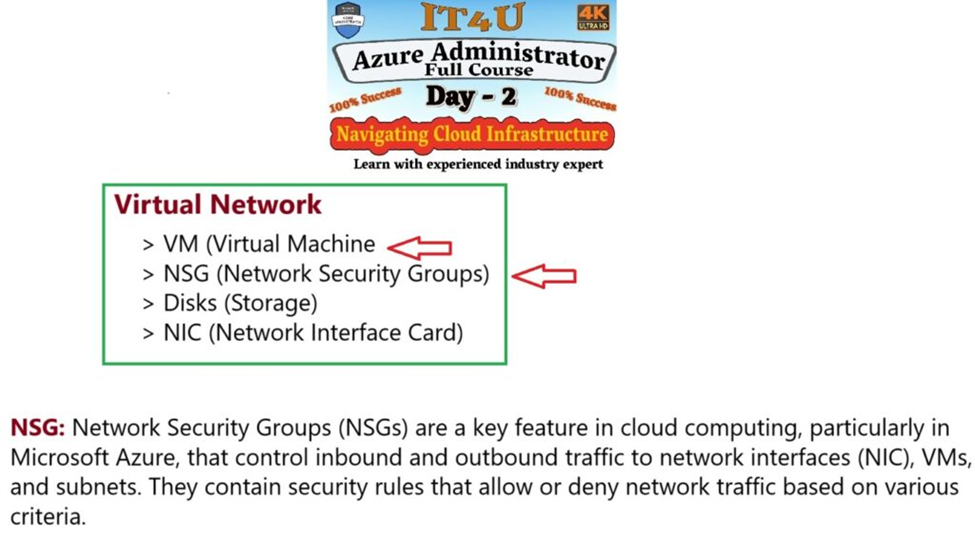
An NSG is essentially a set of rules that controls inbound and outbound traffic to and from your resources in a Virtual Network. For example, you can create an NSG to allow traffic from only specific IP addresses or block traffic from certain ports.
Example: Suppose you’re setting up a web server on Azure. You could create an NSG to allow HTTP traffic on port 80 but block all other incoming traffic.
Understanding Azure Disks and Temporary Storage
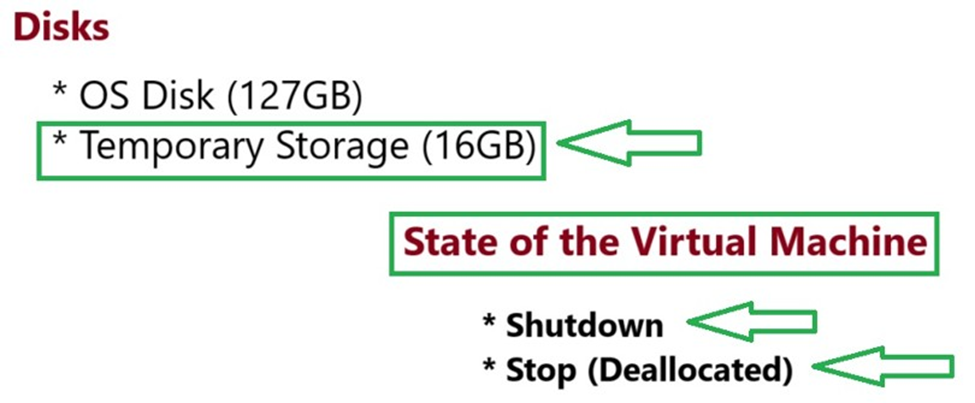
When creating a VM, you’ll be allocated an OS Disk (e.g., 127GB for a typical standard configuration). This disk stores the operating system and critical data for the VM.
What About Temporary Storage?
The temporary storage size varies depending on the VM size and configuration. For example, a B1s VM may come with 8 GB of temporary storage, while larger VMs like D2s_v3 offer up to 16 GB of temporary storage, and larger instances like E4s_v3 may offer up to 64 GB. The temporary storage is used for things like page files or application data but is not persistent – meaning it is wiped when the VM is stopped or restarted.
The purpose of temporary storage is to provide additional space for operations that require fast, transient storage, but it is not suitable for critical data.
States of a Virtual Machine: Shutdown vs. Stop Deallocated
When working with Azure VMs, it’s important to understand the difference between the Shutdown and Stop (Deallocated) states.
- Shutdown: The VM is still running, and you’re still being charged for the resources (e.g., storage, IP addresses).
- Stop (Deallocated): The VM is completely turned off, and you are not billed for the compute resources, although storage charges still apply.
This distinction is crucial when managing your Azure costs.
Networking Components in Azure: NIC, Public and Private IPs
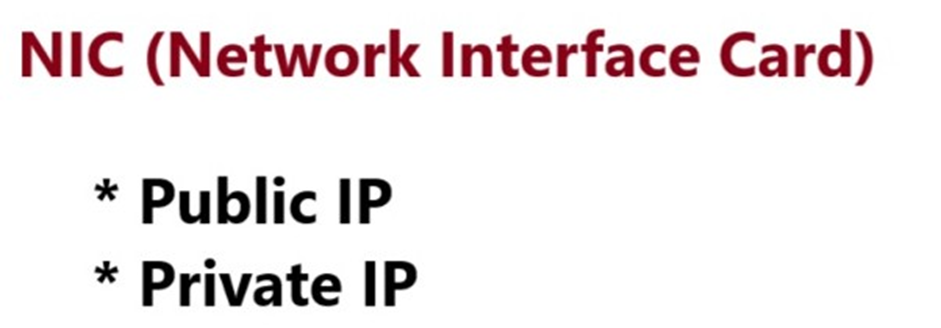
In Azure, a Network Interface Card (NIC) connects your VM to the network. A NIC has two main types of IP addresses:
- Public IP: This IP is exposed to the internet, allowing external traffic to reach your VM.
- Private IP: This IP is used for internal communication within your virtual network and is not exposed to the outside world.
Each VM requires a NIC for network connectivity. You can configure a NIC to be assigned to a public IP if you want your VM to be accessible over the internet.
For a detailed, step-by-step installation guide, check out my video where I explain each step in detail. If you’re still facing any issues, feel free to leave a comment below, and I’ll be happy to help you resolve them.
In future blog posts, we will dive deeper into each of these topics and walk through practical examples to help you master Azure. Stay tuned for more tutorials, tips, and tricks as you continue your Azure journey!