Understanding DHCP: A Complete Guide with Practical Examples
Welcome to Day 14 of the MCSA Full Course series! In this blog post, we’ll explore DHCP (Dynamic Host Configuration Protocol), a critical networking component. This guide will provide a step-by-step explanation of DHCP and its key concepts, as covered in our accompanying YouTube video. Topics such as DORA, DHCP lease time, scope creation, and failover configuration will also be discussed in detail.
What is DHCP?

DHCP, or Dynamic Host Configuration Protocol, is a network management protocol used to automatically assign IP addresses and other network configuration details to devices on a network. This automation simplifies the management of IP addresses, ensuring efficient utilization and avoiding conflicts caused by manual configurations.
For example, when a device connects to a network, DHCP assigns it an available IP address from a predefined pool, along with other necessary information like the subnet mask, default gateway, and DNS server details.
What is DORA?
DORA is the process used by DHCP to assign IP addresses to client devices. The acronym stands for:
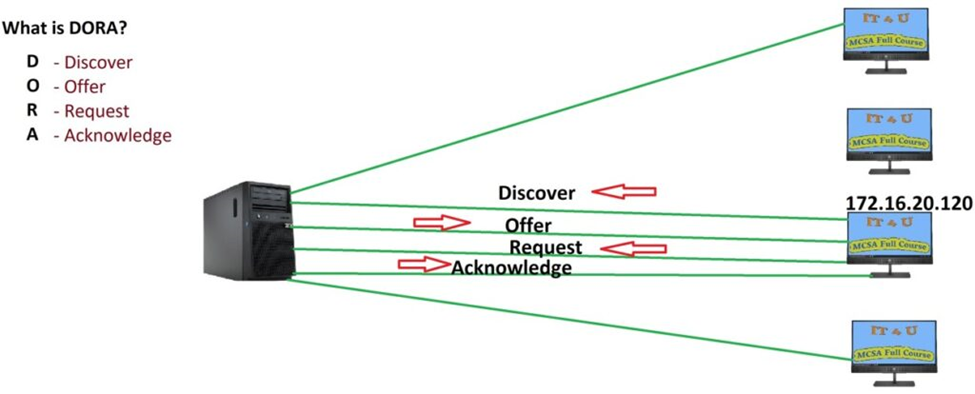
- Discover: The client broadcasts a DHCP Discover message to locate available DHCP servers.
- Offer: The DHCP server responds with an Offer message, suggesting an available IP address and configuration details.
- Request: The client sends a Request message to the server to accept the offered IP address.
- Acknowledge: The server acknowledges the request and finalizes the assignment.
This four-step process ensures efficient and reliable allocation of IP addresses to devices on the network.
What is DHCP Lease Time and Lease Duration?
DHCP Lease Time refers to the duration for which an IP address is assigned to a device. Once the lease expires, the IP address becomes available for other devices unless the lease is renewed by the original device.
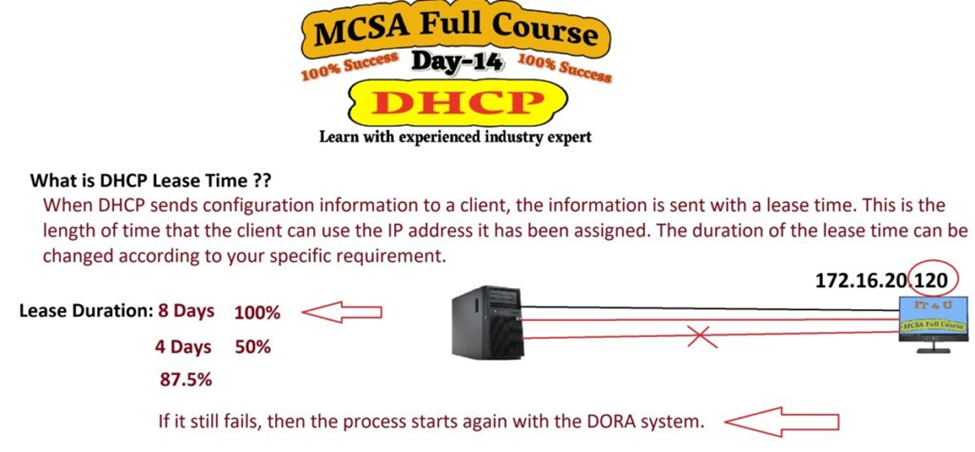
For instance, if the lease time is set to 8 hours, a device can use the assigned IP address for up to 8 hours. Devices typically attempt to renew the lease halfway through the lease period to maintain their network connectivity.
Difference Between Dynamic and Static IP Addresses

- Dynamic IP Address:
- Assigned by a DHCP server.
- Changes over time.
- Ideal for devices that connect to the network temporarily (e.g., laptops, smartphones).
- Static IP Address:
- Manually configured.
- Does not change over time.
- Suitable for critical devices like servers and printers.
Dynamic IP addresses provide flexibility, while static IP addresses ensure consistency for essential devices.
How to Configure a DHCP Server Step by Step
- Install the DHCP Server Role:
- Open the Server Manager.
- Click on “Add Roles and Features.”
- Select “DHCP Server” and complete the installation.
- Configure the DHCP Server:
- Launch the DHCP management console.
- Authorize the DHCP server in Active Directory (if applicable).
- Create and Configure a Scope (see details below).
What is Scope in DHCP and How to Create It
A Scope in DHCP defines the range of IP addresses that the server can assign to clients. A scope also includes additional settings such as subnet mask, default gateway, and DNS servers.
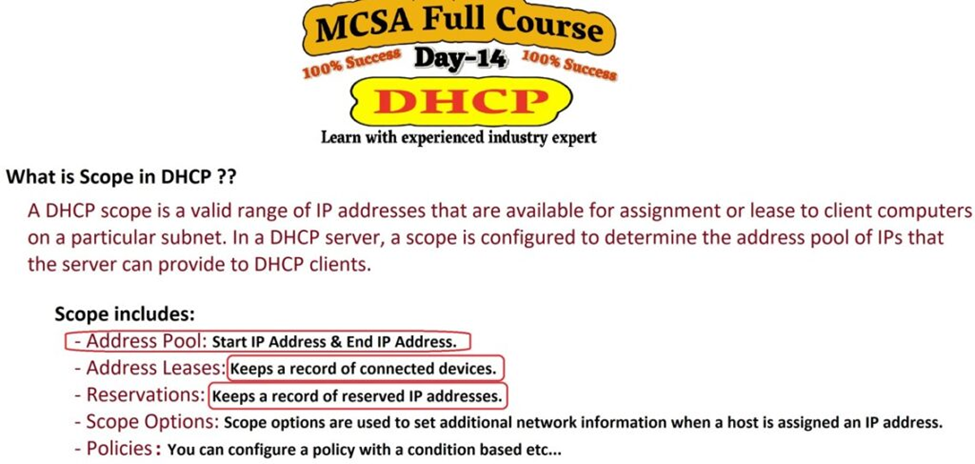
Steps to Create a Scope:
- Open the DHCP management console.
- Right-click on the DHCP server and select “New Scope.”
- Define the Address Pool:
- Start and end IP addresses.
- Subnet mask.
- Configure Exclusions (IP addresses that should not be assigned).
- Set the Lease Duration.
- Define Scope Options:
- Default gateway.
- DNS server addresses.
- Finish the wizard to create the scope.
Components of a Scope:
- Address Pool: The range of IP addresses available for assignment.
- Address Leases: Displays the current leases assigned to devices.
- Reservations: Assigns specific IP addresses to specific devices (e.g., based on MAC address).
- Scope Options: Configures additional settings like DNS servers and gateways.
- Policies: Applies specific rules to DHCP clients based on conditions like MAC address or vendor class.
What is DHCP Failover and How to Configure It
DHCP Failover ensures high availability by allowing two DHCP servers to share the same scope and lease information. If one server goes down, the other can continue providing IP addresses to clients.
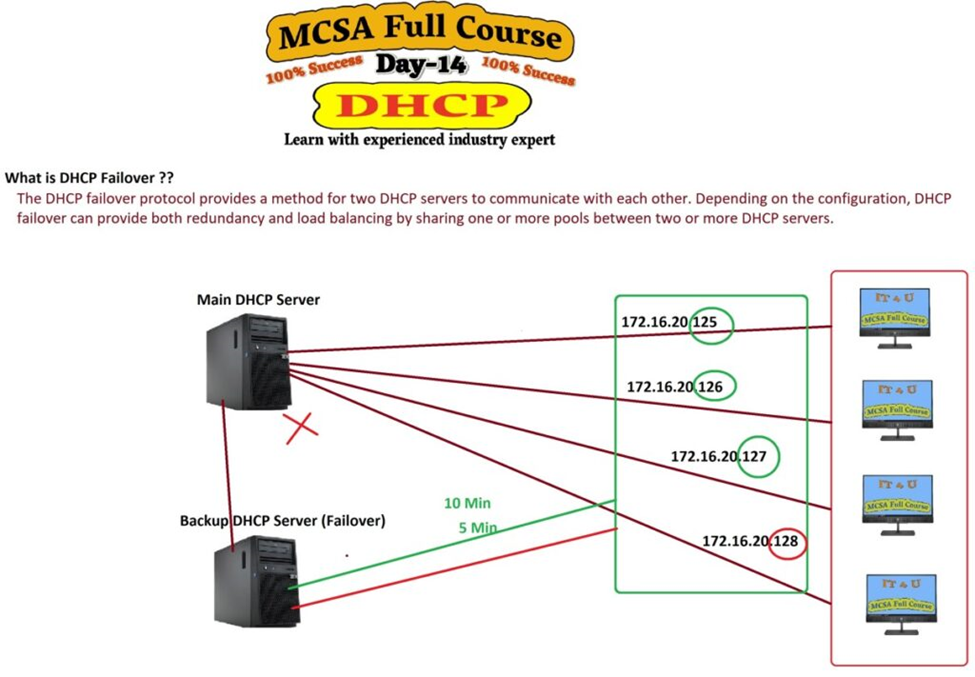
Steps to Configure DHCP Failover:
- Open the DHCP management console.
- Right-click on the scope you want to configure and select “Configure Failover.”
- Choose the partner server.
- Select the failover mode:
- Load Balancing: Both servers share the load equally.
- Hot Standby: One server is active, and the other is a standby.
- Set the shared secret for authentication.
- Complete the configuration.
Once configured, both servers will synchronize lease information, ensuring uninterrupted network service.
Conclusion
This blog post covered key aspects of DHCP, including its functionality, the DORA process, lease management, and the configuration of scopes and failover. In Part 2, we will delve into additional advanced features and troubleshooting techniques.
Don’t forget to check out the YouTube video, MCSA Full Course Day 14 – DHCP Part 1, for practical demonstrations Watch the Video Tutorial Here . Stay tuned for DHCP Part 2!