IFM (Install from Media)
Introduction
In this lesson of the MCSA Full Course, we will cover IFM (Install from Media) – an important feature in Active Directory Domain Services (AD DS) that allows you to create Additional Domain Controllers (ADC) even in environments with slow, unreliable, or no internet connectivity.
This topic is highly relevant for IT professionals working in multi-site organizations where remote offices may not always have fast WAN links. By the end of this post, you’ll clearly understand what IFM is, why it is used, and how to configure it step by step.
What is IFM (Install from Media)?
IFM (Install from Media) is a feature of Active Directory that allows you to install and configure an Additional Domain Controller by using a pre-prepared media file instead of relying on replication over the network.
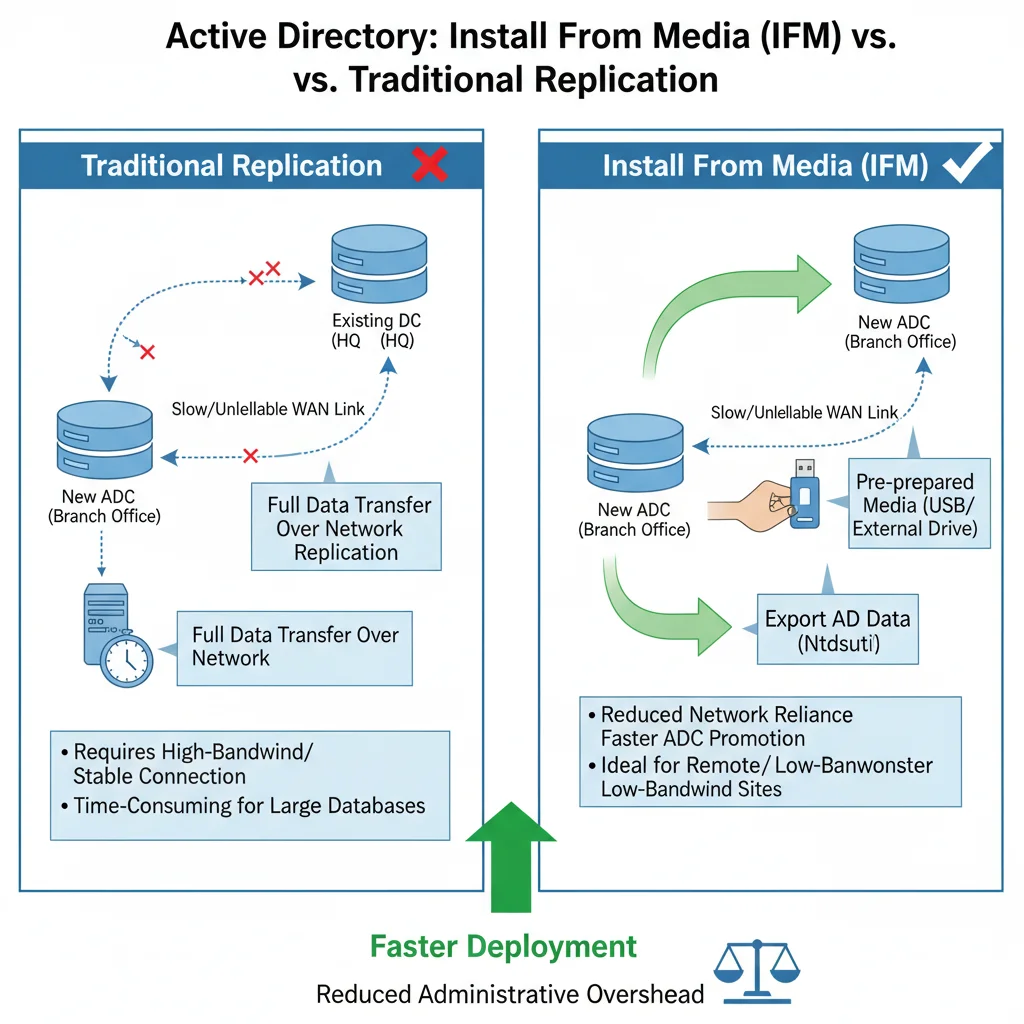
Normally, when you promote a server to become an ADC, it pulls all Active Directory data from an existing Domain Controller. If the WAN connection is slow or unavailable, this replication process can fail or take an extremely long time.
With IFM, you can:
- Generate AD data on removable media (external drive, USB, etc.).
- Use that media to promote a new ADC in a remote location.
- Avoid heavy replication over WAN links.
Why Do We Need IFM?
Without IFM:
- ADC setup depends on replication from a Domain Controller.
- If connectivity is weak, installation is slow or fails.
- Remote offices may face long downtimes.
With IFM:
- Admins prepare the AD database (NTDS, SYSVOL, etc.) on media files.
- These files are transported physically to the remote site.
- The new ADC is installed directly from this media, ensuring quick deployment.
👉 Use Case Example:
Your headquarters is in Delhi, and branch offices are in Mumbai and Jaipur. If internet connectivity between Delhi and Mumbai is unreliable, you can create IFM files in Delhi, copy them to a portable drive, and use them to install the ADC in Mumbai without relying on real-time replication.
Advantages of IFM
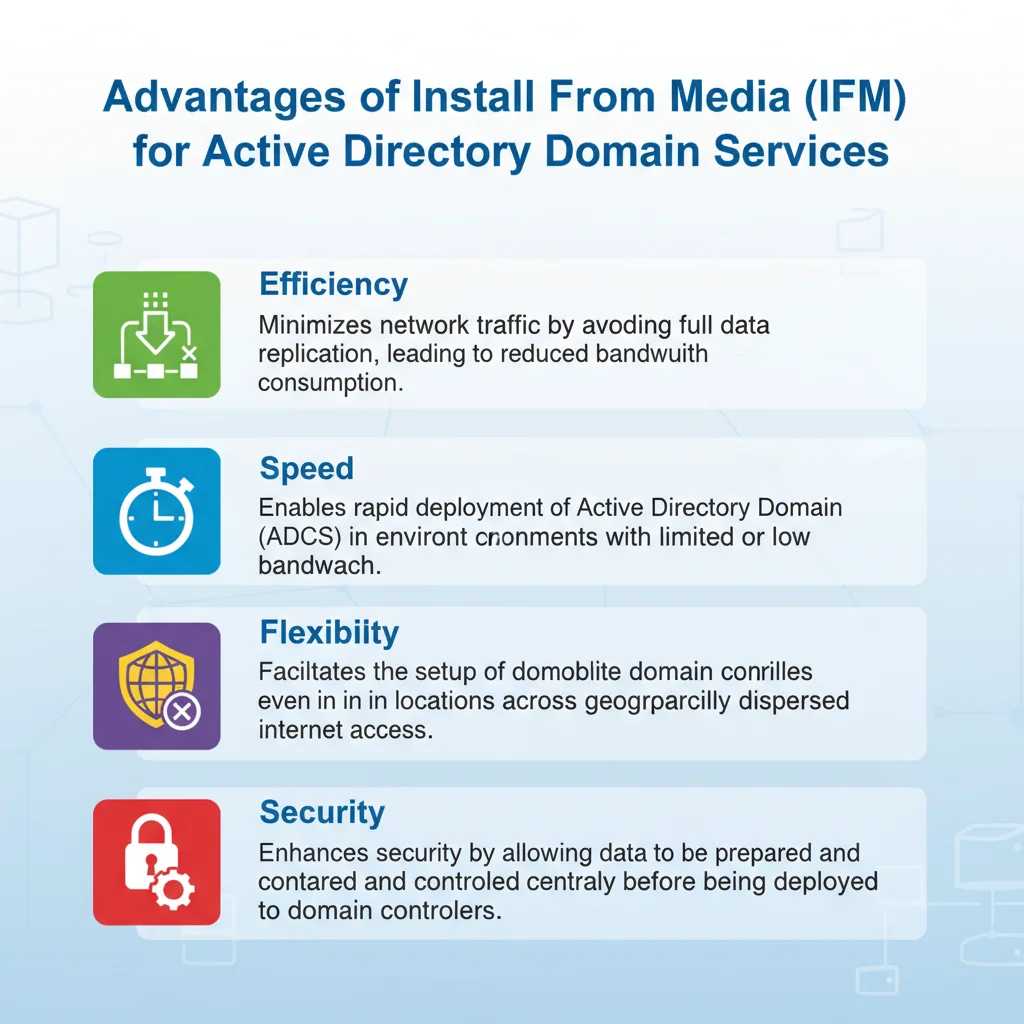
- Efficiency – Reduces network traffic by avoiding full replication.
- Speed – Deploys ADCs quickly in low-bandwidth environments.
- Flexibility – Allows setup of domain controllers even without internet.
- Reliability – Ensures domain services are available across remote sites.
- Security – Data is prepared centrally and controlled before being deployed.
How to Create IFM Media
Setting up IFM requires creating the media files first on an existing Domain Controller. Below are the complete steps:
✅ Prerequisites
- Run the process on an existing writable Domain Controller (not the target).
- Use an elevated Command Prompt/PowerShell (Run as Administrator).
- Account must be a member of Domain Admins (or equivalent).
- Ensure enough free disk space on the drive for the IFM folder.
- Create a destination folder, e.g.,
C:\IFM. - For best results, generate IFM media on a DC running the same Windows Server version as your target server.
✅ Create IFM Media with NTDSUTIL
- Open Command Prompt (Admin).
- Enter the following commands one by one:
ntdsutil
activate instance ntds
ifm
create sysvol full C:\IFM
quit
quit
activate instance ntds→ Targets the AD DS database.ifm→ Switches to the Install from Media context.create sysvol full <path>→ Creates IFM files for a writable DC with SYSVOL.- Example:
create sysvol full C:\IFM - For a Read-Only Domain Controller (RODC), use:
create sysvol rodc C:\IFM
- Example:
👉 After the process, the folder (C:\IFM) will contain the AD database, SYSVOL, registry export, and log files needed for installation.
✅ Promote a Server Using IFM
Option A: Server Manager (GUI)
- On the target member server, install the Active Directory Domain Services role.
- In Server Manager → AD DS, click Promote this server to a domain controller.
- Select Add a domain controller to an existing domain and provide credentials.
- On Additional Options, check Install from media and browse to the IFM folder (e.g.,
C:\IFM). - Complete the wizard (DNS, GC, site, DSRM password).
- Restart the server when prompted.
Note: The DC will still perform a small incremental replication for recent changes after the media was created.
Option B: PowerShell (Recommended for automation)
Install-WindowsFeature AD-Domain-Services -IncludeManagementTools
Import-Module ADDSDeployment
Install-ADDSDomainController `
-DomainName "it4u.in" `
-InstallDns:$true `
-Credential (Get-Credential) `
-DatabasePath "C:\Windows\NTDS" `
-LogPath "C:\Windows\NTDS" `
-SysvolPath "C:\Windows\SYSVOL" `
-NoGlobalCatalog:$false `
-SiteName "Default-First-Site-Name" `
-InstallationMediaPath "C:\IFM"
✅ Verify After Promotion
- In Active Directory Users and Computers → Domain Controllers OU, the new DC should appear.
- Run
dcdiag /von the new DC for a health check. - Run
repadmin /replsummaryon any DC to confirm replication status. - Check Event Viewer → Directory Service / DFS Replication logs for errors.
✅ Troubleshooting Tips
- Access Denied / VSS Errors → Run as Administrator and ensure sufficient disk space.
- Wrong Media Type → Use
create sysvol fullfor writable DCs;create sysvol rodcfor RODCs. - Outdated Media → Create fresh IFM media to minimize incremental replication.
- Version Mismatch → Generate media on the same OS version as your target DC.
- No SYSVOL in Media → If you used
create fullinstead ofcreate sysvol full, recreate the media properly.
Real-World Scenarios for IFM
- Remote Sites: Branch offices with slow internet connections.
- Disaster Recovery: Quickly restore a Domain Controller from backup media.
- Testing Environments: Build lab setups without network dependency.
FAQ – IFM (Install from Media)
Q1: What does IFM stand for in Active Directory?
IFM stands for Install from Media, a method to set up Additional Domain Controllers using pre-prepared AD data.
Q2: When should I use IFM?
When deploying ADCs in remote or low-bandwidth sites where replication over WAN is not reliable.
Q3: What tool is used to create IFM media?
The NTDSUTIL command-line tool is used to create IFM files.
Q4: Can IFM be used for both ADCs and new forests?
No. IFM is only for creating Additional Domain Controllers in existing forests or domains.
Q5: What files are generated in IFM?
IFM generates the Active Directory database (NTDS.dit), SYSVOL, and registry settings needed for ADC installation.
Q6: Does IFM require internet connectivity?
No. Once the media is created, IFM can be used even without a network connection.
Q7: Is IFM faster than normal ADC installation?
Yes, because it avoids pulling large amounts of data over WAN links, making deployment much faster.
Conclusion
IFM (Install from Media) is a powerful feature in Active Directory that ensures organizations can deploy Additional Domain Controllers efficiently, especially in remote sites with poor connectivity. By using IFM, admins save time, reduce bandwidth usage, and maintain reliable AD services across locations.
💡 What do you think about IFM in enterprise networks? Have you ever used it in your environment?
Share your experience in the comments and don’t forget to subscribe to IT4U for more tutorials in this MCSA Full Course.









Add comment