Understanding Local Storage: A Comprehensive Guide
Welcome to IT4U. Local storage is an essential component of modern computing systems, enabling users and IT professionals to manage and store data effectively. Whether you’re configuring servers, desktops, or laptops, understanding the nuances of local storage is crucial to ensuring efficient system performance and data integrity. In this blog post, we will explore the various elements of local storage, including partitioning schemes, file systems, hard disk configurations, storage pools, and shadow copies. Additionally, we will provide a comprehensive overview of the concepts covered in our YouTube video, “MCSA Full Course Day-20 – Local Storage,” where I dive deeper into these topics with hands-on demonstrations. Be sure to check out the video for a more interactive learning experience.
1. What is Local Storage?
Local storage refers to the physical storage space available on a computer, typically in the form of hard drives (HDDs) or solid-state drives (SSDs), that stores operating system files, applications, and user data. Unlike cloud storage, local storage is limited to the device on which it is installed, making it a critical part of system functionality and performance.
2. Partitioning Schemes: MBR vs. GPT
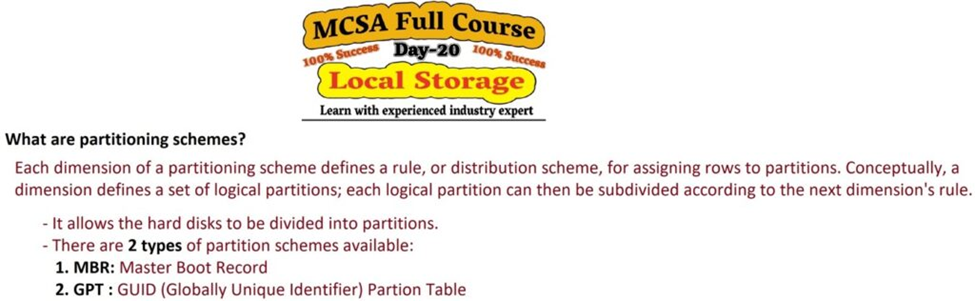
When setting up a storage device, one of the first decisions you’ll face is how to partition the disk. Partitioning is the process of dividing the storage device into distinct sections, each of which can hold different types of data or be formatted with different file systems. There are two primary partitioning schemes: MBR (Master Boot Record) and GPT (GUID Partition Table).
- MBR (Master Boot Record):
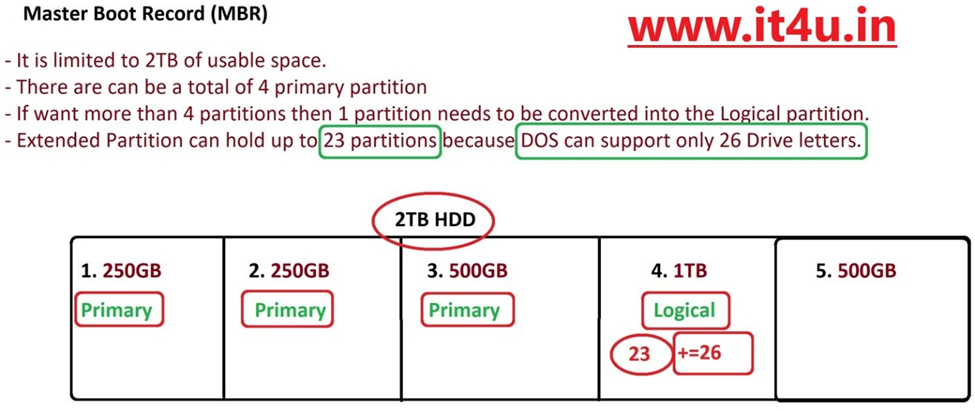
MBR is the traditional partitioning scheme used in older systems. It supports a maximum of four primary partitions per disk and uses 32-bit addressing, limiting the maximum disk size to 2TB. While it has been widely used, its limitations in scalability and flexibility make it less ideal for modern systems.
- GPT (GUID Partition Table):
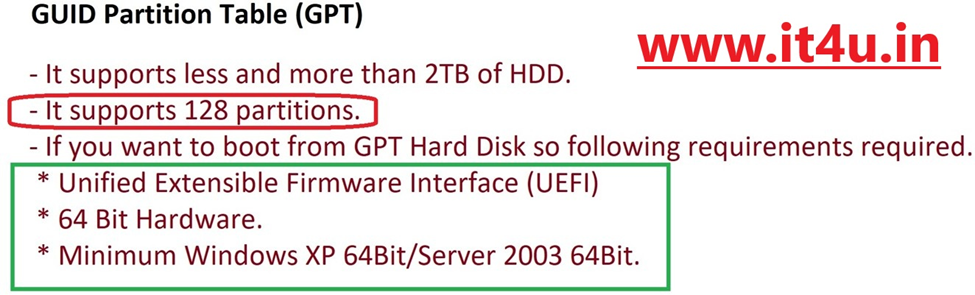
GPT is the newer partitioning scheme that overcomes the limitations of MBR. It supports up to 128 partitions per disk and allows for much larger disk sizes (up to 18 exabytes). GPT is essential for UEFI-based systems and offers better data integrity and security compared to MBR.
3. File Systems: FAT32 vs. NTFS Once a disk is partitioned, it needs to be formatted with a file system. The file system determines how data is stored, retrieved, and organized. Two of the most common file systems are FAT32 and NTFS.
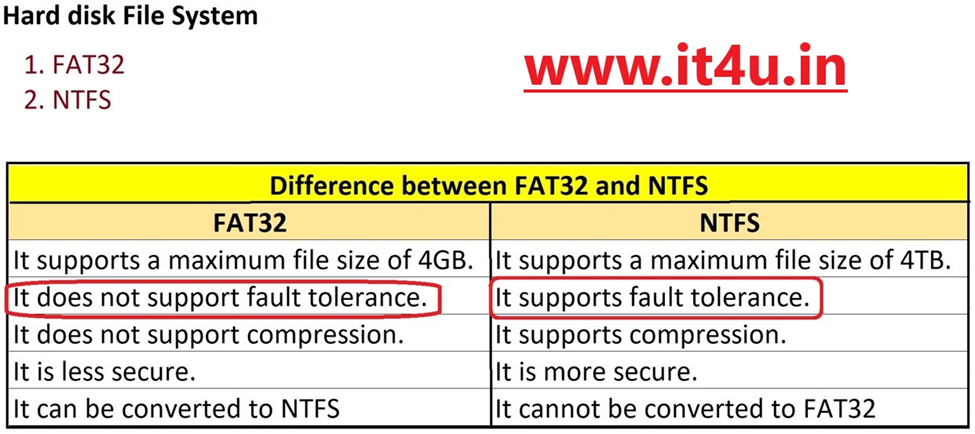
- FAT32 (File Allocation Table 32): FAT32 is an older file system commonly used for smaller drives and for devices like USB flash drives and external hard drives. It supports file sizes up to 4GB and volumes up to 8TB. While it’s widely compatible across multiple operating systems, it lacks features like file-level security and journaling.
- NTFS (New Technology File System): NTFS is the default file system for Windows-based systems. It supports much larger file sizes and volumes compared to FAT32 and offers advanced features such as file encryption, disk quotas, and journaling, making it ideal for modern systems where data integrity and security are paramount.
4. Hard Disk Configurations: Basic Disk vs. Dynamic Disk
When setting up local storage, another important consideration is whether to configure the disk as a Basic Disk or Dynamic Disk.
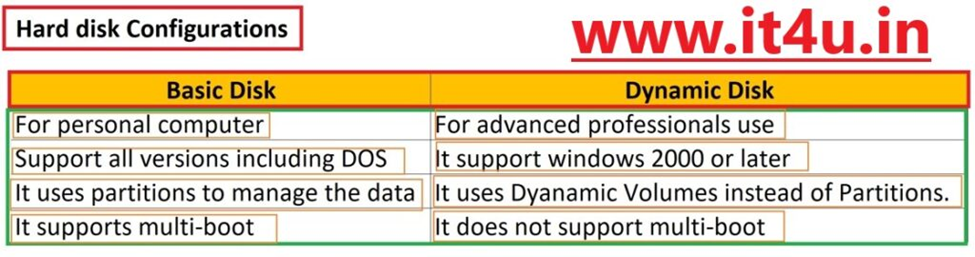
Hard Disk Configurations Basic Disk vs. Dynamic Disk
- Basic Disk: Basic disks are the traditional type of disk configuration, where partitions are created with a fixed structure. Each partition is independent of the others, and there is no advanced functionality like disk mirroring or spanning. Basic disks are simple to set up and maintain, making them ideal for straightforward storage needs.
- Dynamic Disk: Dynamic disks offer advanced features such as disk spanning (combining multiple disks into a single volume), disk mirroring (creating a copy of data for redundancy), and RAID configurations. Dynamic disks are suited for more complex setups, such as server environments or systems that require high availability and redundancy.
5. Storage Pools: Organizing and Managing Storage
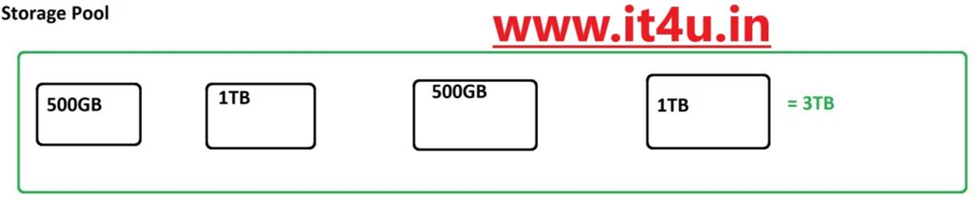
A Storage Pool is a collection of physical disks grouped together to create a larger, more flexible storage unit. The storage pool allows for easier management, improved scalability, and the ability to add or remove drives as needed. For example, in a server environment, you could combine multiple disks into a single storage pool, allowing the system to allocate space dynamically and even provide redundancy through RAID configurations.
In the video, I provide a step-by-step demonstration of configuring a storage pool, showcasing how to combine physical disks and manage storage in a more efficient manner.
6. Shadow Copies (VSS): Ensuring Data Protection
Shadow copies (also known as Volume Shadow Copy Service, or VSS) is a technology used to create backup copies of data at specific points in time. Shadow copies are particularly useful for ensuring data protection and recovery in case of system failures, accidental deletions, or corruption.
VSS allows you to create “snapshots” of a disk volume, capturing the state of files at a given moment. These snapshots can then be used to restore previous versions of files or to recover data without affecting the live system. In the video, I explain how to configure shadow copies and demonstrate how to use this feature to protect critical data.
Conclusion: Key Takeaways
Local storage is an integral part of any computing system, and understanding its components—such as partitioning schemes, file systems, disk configurations, storage pools, and shadow copies—can significantly enhance your ability to manage and secure your data. The combination of these technologies provides flexibility, scalability, and data protection, which are essential for both personal and enterprise environments.
For a deeper dive into these concepts, don’t forget to check out the video “MCSA Full Course Day-20 – Local Storage” on my YouTube channel (Watch the full video here), where I walk you through these topics with hands-on examples and detailed explanations. Understanding local storage is not just about managing disk space—it’s about optimizing system performance, security, and recovery.
Feel free to leave your questions or feedback in the comments section below, and stay tuned for more detailed guides on IT and storage solutions!