Understanding DNS Part-1: What is DNS, Structure, and DNS Zones
The Domain Name System (DNS) is one of the cornerstones of the internet, enabling the translation of human-readable domain names into machine-readable IP addresses. It serves as the phonebook of the internet, allowing users to easily access websites using memorable names like www.it4u.in rather than having to remember a string of numbers (10.01.XX.XX). This foundational technology plays a crucial role in making the internet user-friendly and accessible.
In this first part of our series on DNS, we’ll dive into the core concepts of DNS, explore its hierarchical structure, and understand the role of DNS Zones in network administration.
1. What is DNS?
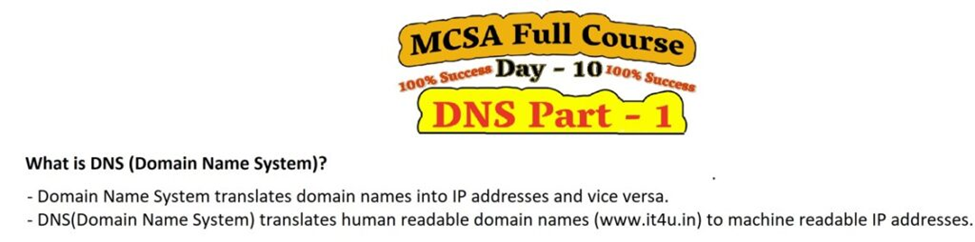
DNS, or Domain Name System, is a decentralized system that translates domain names into IP addresses. The main function of DNS is to map the names of websites (like google.com or yahoo.com) to their respective IP addresses (like 172.217.5.78 for Google). This process is necessary because while humans use domain names to identify websites, computers and networking equipment communicate using IP addresses.
Without DNS, navigating the internet would be tedious as users would need to remember complex numerical IP addresses instead of easy-to-remember domain names. Think of DNS as the internet’s directory service, ensuring that the right website is found when a user types in a domain name.
Key Functions of DNS:
- Name Resolution: Converts user-friendly domain names into IP addresses.
- Redundancy and Reliability: Distributed across multiple servers to ensure no single point of failure.
- Routing: Helps route internet traffic to the correct destination by providing accurate IP addresses for network communication.
2. Structure of DNS: Hierarchical & Inverse Tree Structure
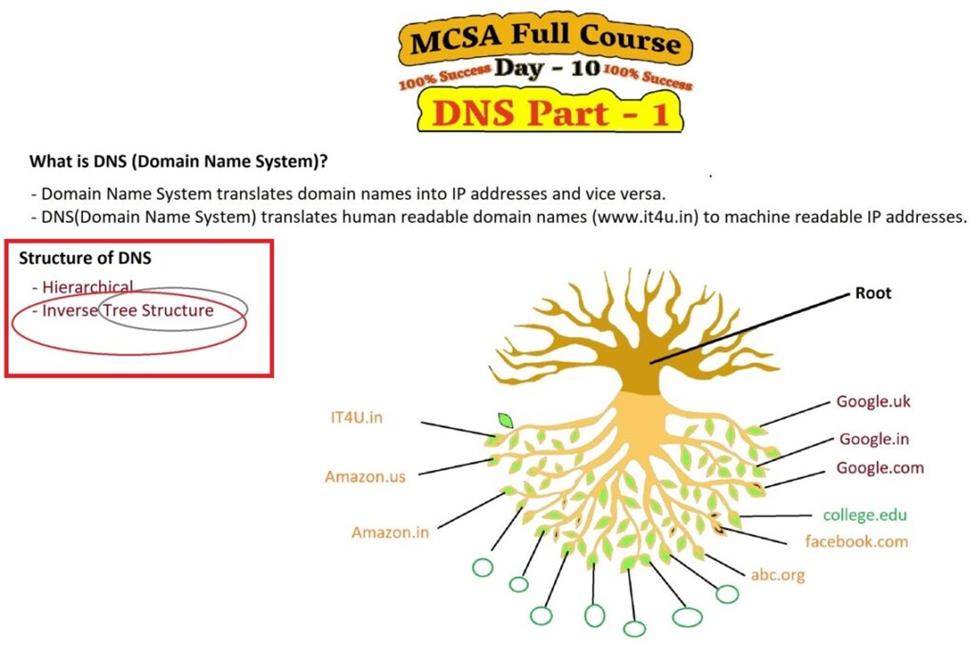
One of the distinguishing features of DNS is its hierarchical structure, which makes it scalable and robust. DNS is designed as a tree structure, where each node represents a domain, and the tree is organized in a way that ensures efficient query resolution.
Hierarchical Structure of DNS:
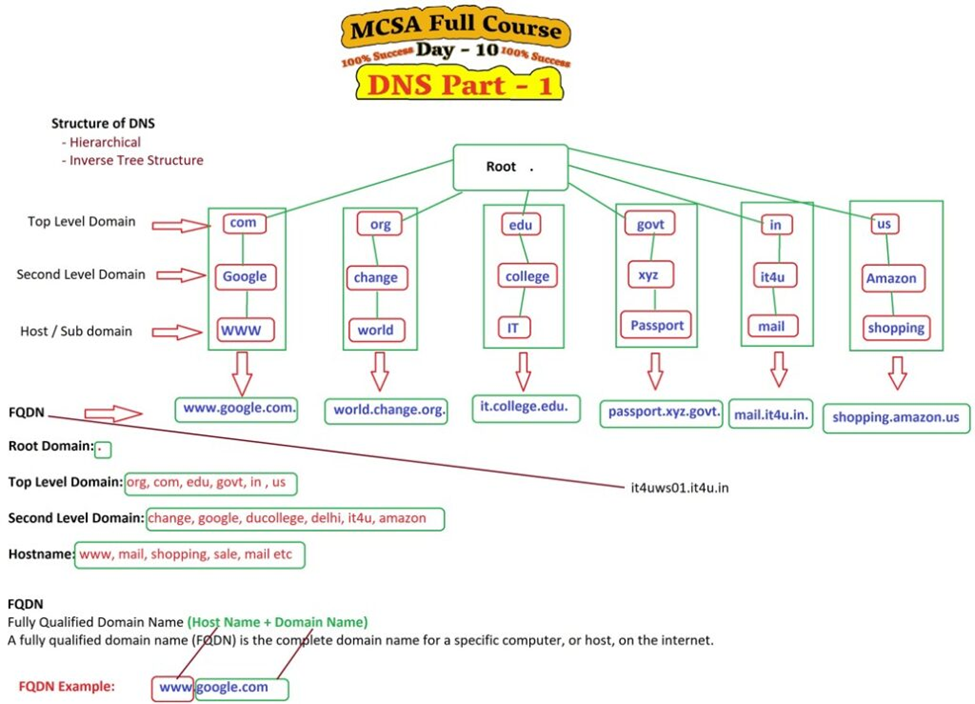
DNS operates in a tree-like or hierarchical structure, with multiple levels of domains. Here’s a breakdown of how this structure works:
- Root Level (.): At the top of the DNS structure is the root domain. It is represented by a single dot (.). This root is the starting point for all DNS queries. The root domain doesn’t actually store any information but instead directs queries to appropriate Top-Level Domains (TLDs) such as .com, .org, .net, or country-specific TLDs like .uk or .jp.
- Top-Level Domains (TLDs): Beneath the root level, DNS is divided into various Top-Level Domains (TLDs). These are the suffixes you see at the end of domain names, such as .com, .net, .org, or .edu. Each TLD has its own set of authoritative DNS servers responsible for managing domains within it.
- Second-Level Domains: This is the domain name that you typically register for your website. For example, in example.com, example is the second-level domain, and .com is the TLD. Second-level domains are typically used by organizations or businesses for their online presence.
- Subdomains: Beneath the second-level domain, you can create additional subdomains. For example, in mail.example.com, mail is a subdomain of the second-level domain example.com. Subdomains can be used to organize different services within a domain, like shop.example.com, blog.example.com, or support.example.com.
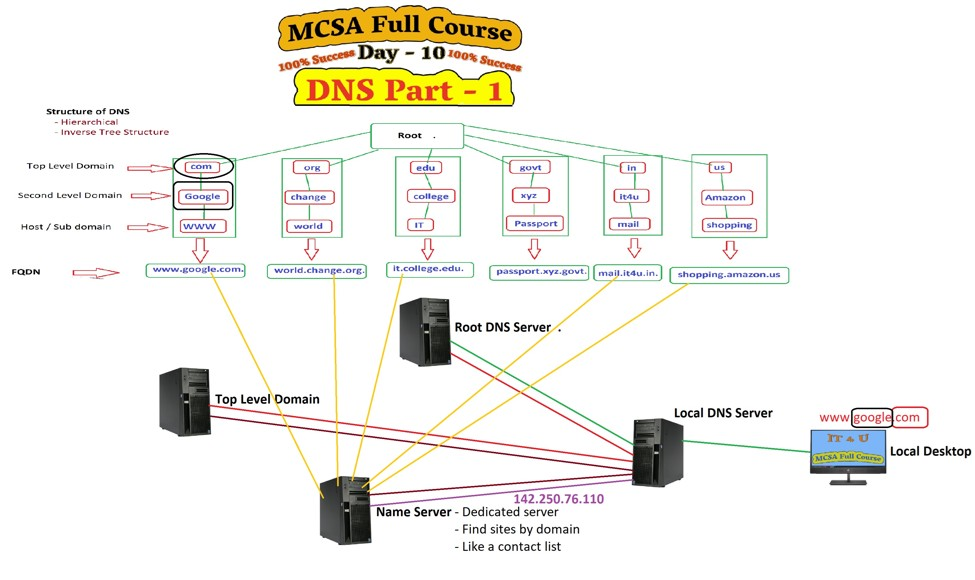
Inverse Tree Structure of DNS:
An interesting concept in DNS is the Inverse Tree Structure, which refers to the way DNS queries for reverse lookups are handled. In a standard DNS query, a domain name is translated into an IP address. However, a reverse lookup works the other way around, where an IP address is mapped back to a domain name.
For reverse DNS lookups, the structure follows the inverted order of domain names. For example, to reverse lookup an IP address like 192.168.1.1, the process involves querying the reverse DNS tree for the IP range associated with that address in a specific format like 1.168.192.in-addr.arpa.
This inverse lookup structure uses a special domain in-addr.arpa for IPv4 addresses, and ip6.arpa for IPv6 addresses, providing a way to reverse map IP addresses back to domain names.
3. DNS Zone: Complete Details
In DNS, a zone is a portion of the DNS namespace that is managed by a specific organization or administrator. A DNS zone contains DNS records, such as A records, MX records, CNAME records, and others, which map domain names to IP addresses, define mail servers, and establish other key DNS functions.
Key Components of a DNS Zone:
- Zone File: The zone file contains a database of DNS records that describe the configuration of a specific domain or subdomain. The zone file is stored on the authoritative DNS servers for that domain and defines all the necessary information for resolving queries for that domain.
- DNS Records: A DNS zone file consists of various DNS records that provide instructions to the DNS server on how to respond to queries. Some common DNS record types include:
- A Record (Address Record): Maps a domain to an IPv4 address.
- AAAA Record: Maps a domain to an IPv6 address.
- MX Record (Mail Exchange Record): Specifies the mail server for the domain.
- CNAME Record (Canonical Name Record): Points one domain name to another, often used for aliasing.
- NS Record (Name Server Record): Specifies which name servers are authoritative for a domain.
- Primary vs. Secondary Zones:
- Primary Zone: The authoritative zone where the DNS records are initially created and managed.
- Secondary Zone: A read-only copy of the primary zone. It’s used for redundancy and load balancing purposes, ensuring that DNS queries are still resolved even if the primary server is unavailable.
- Forward Lookup Zone: This is the most common type of DNS zone, where domain names are mapped to IP addresses. A forward lookup zone handles standard DNS queries, like www.example.com to 192.168.1.1.
- Reverse Lookup Zone: As mentioned, reverse zones are used for resolving IP addresses back into domain names, typically used for logging, troubleshooting, and verifying the authenticity of IP addresses.
Managing DNS Zones:
DNS zones are managed using DNS management tools. In Windows Server 2019, for example, you can manage DNS zones through the DNS Manager. This tool allows administrators to create and configure new zones, add or remove DNS records, and configure zone transfers.
- Zone Transfers: These are used to synchronize DNS records between primary and secondary DNS servers. Zone transfers ensure that DNS records are consistently available across multiple servers, preventing data loss in the event of a server failure.
DNS Zones in Active Directory:
In an Active Directory environment, DNS is crucial for domain controllers to communicate with each other. Active Directory-integrated zones store DNS records in the AD database, allowing for automatic replication of DNS records across all domain controllers in the network.
Conclusion
In this first part of our DNS series, we’ve laid the foundation for understanding the Domain Name System (DNS), its hierarchical structure, and the concept of DNS zones. DNS is essential for the functioning of the internet, translating domain names into IP addresses and providing a scalable, reliable, and efficient way of routing traffic. The hierarchical and inverse tree structure ensures that DNS queries are resolved quickly, while DNS zones allow for efficient management of DNS records.
Stay tuned for the next part of our series, where we will delve deeper into DNS record types, how DNS caching works, and advanced configuration techniques for DNS management in Windows Server 2019!
For a step-by-step installation guide, be sure to visit my video where I explained each step in detail. If you’re still facing any issues, feel free to comment below, and I’ll be happy to help you resolve them.