Understanding User Profiles: Types and Configuration
User profiles are an essential component in Windows operating systems that enable personalized settings and configurations for each user on a computer. They store user-specific data, settings, and preferences to ensure a tailored and consistent experience across sessions. In this blog post, we will explore the concept of user profiles, the various types, and how to configure them step-by-step with real-world examples.
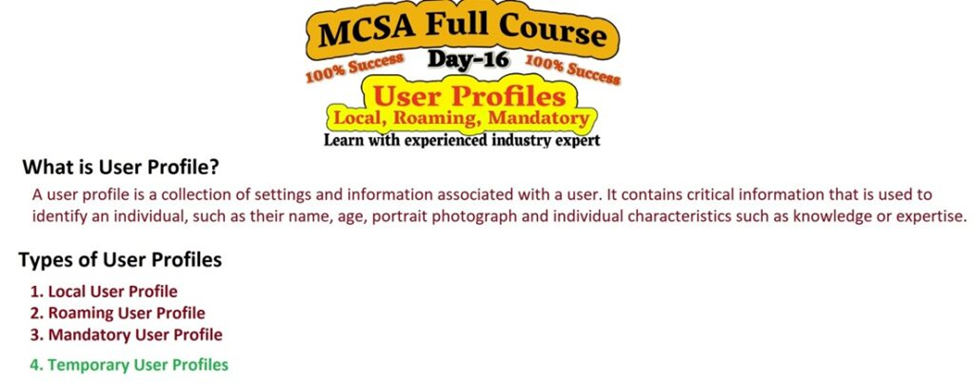
What is a User Profile?
A user profile in the context of an operating system refers to a collection of files and settings that define the user’s environment and preferences. When you log into a computer, the operating system creates a user profile that includes settings such as desktop wallpaper, screen resolution, application preferences, and other customizations. This allows users to experience their personalized environment each time they log in, regardless of which computer they use.
Types of User Profiles
There are four primary types of user profiles in Windows environments:
- Local User Profile
- Roaming User Profile
- Mandatory User Profile
- Temporary User Profile
Each type serves a unique purpose and is suitable for different scenarios. Let’s explore each one in detail.
1. Local User Profile
A local user profile is the most common type of profile used on standalone or personal computers. When a user logs into a system for the first time, a local profile is created on the machine. This profile is stored on the local hard drive and is unique to that particular computer. If a user logs into another machine, they will not have access to their personalized settings unless they manually configure them again.
Key Features:
- Stores user-specific data locally on the computer.
- Settings and configurations are saved only on the specific device.
- Ideal for personal machines and non-networked devices.
Example Configuration:
- When a user logs into their personal laptop, a local profile is created, and they can customize their desktop, application settings, and network connections. If they log into a different laptop, they won’t see their settings unless they manually reconfigure them.
2. Roaming User Profile
A roaming user profile is typically used in network environments where users may log into multiple machines within the same domain. With roaming profiles, user data and settings are stored on a centralized server. This allows users to access their personalized settings, files, and configurations on any computer within the network.
Key Features:
- The user’s profile is stored on a network server.
- The profile “roams” with the user across different machines.
- Ideal for organizations with multiple computers and users who need to access their profile from various locations.
Example Configuration:
- In a corporate network, an employee may work from different workstations in various offices. Their settings and files, such as documents and desktop preferences, will be available across all machines they log into.
3. Mandatory User Profile
A mandatory user profile is a type of profile that allows administrators to set fixed configurations for all users. When a user logs into a system with a mandatory profile, they cannot make permanent changes to their profile settings. Any changes made during the session are discarded once the user logs off, ensuring the environment remains consistent across all users.
Key Features:
- Prevents users from making permanent changes to their settings.
- Commonly used in environments where a standard user interface and settings must be maintained (e.g., classrooms, public computers).
- Ideal for limiting user customization to enhance security and consistency.
Example Configuration:
- In a school environment, a computer lab may have mandatory profiles for students. The administrators configure a consistent desktop layout, applications, and security settings. Students can use the machines but cannot alter settings or save files permanently.
4. Temporary User Profile
A temporary user profile is created when a user is unable to load their profile correctly. This type of profile is temporary and provides a session with default settings. When the user logs off, any changes made to the temporary profile are lost. If the issue persists, administrators may need to investigate the cause of the failed profile load.
Key Features:
- A temporary profile is created when the system cannot load the user’s usual profile.
- No changes are saved once the user logs off.
- Often indicates a problem with the user profile that needs troubleshooting.
Example Configuration:
- A user logs into their computer, but due to a corrupted profile, the system creates a temporary profile. They can still use the system for basic tasks but cannot save any changes permanently. The administrator will need to fix the corrupted profile before the user can resume their regular session.
Step-by-Step Configuration Example (Roaming Profile)
Let’s walk through the process of configuring a roaming user profile in a Windows Server environment:
- Step 1: Set Up a Profile Path
- On the server, create a shared folder where roaming profiles will be stored (e.g., \\server\profiles).
- Step 2: Configure Group Policy
- Open the Group Policy Management Console on the server.
- Create a new GPO (Group Policy Object) for user profile settings.
- Navigate to User Configuration > Policies > Administrative Templates > System > User Profiles.
- Enable the Set Roaming Profile Path setting and specify the shared folder path (e.g., \\server\profiles\%username%).
- Step 3: Assign Roaming Profiles to Users
- Open Active Directory Users and Computers.
- Select the user you want to assign the roaming profile to.
- Right-click the user and choose Properties.
- Under the Profile tab, enter the roaming profile path (e.g., \\server\profiles\%username%).
- Step 4: Test the Roaming Profile
- Log into a client machine with the configured user account. Any settings or files saved will be stored in the roaming profile and will be available on other networked machines when the user logs in.
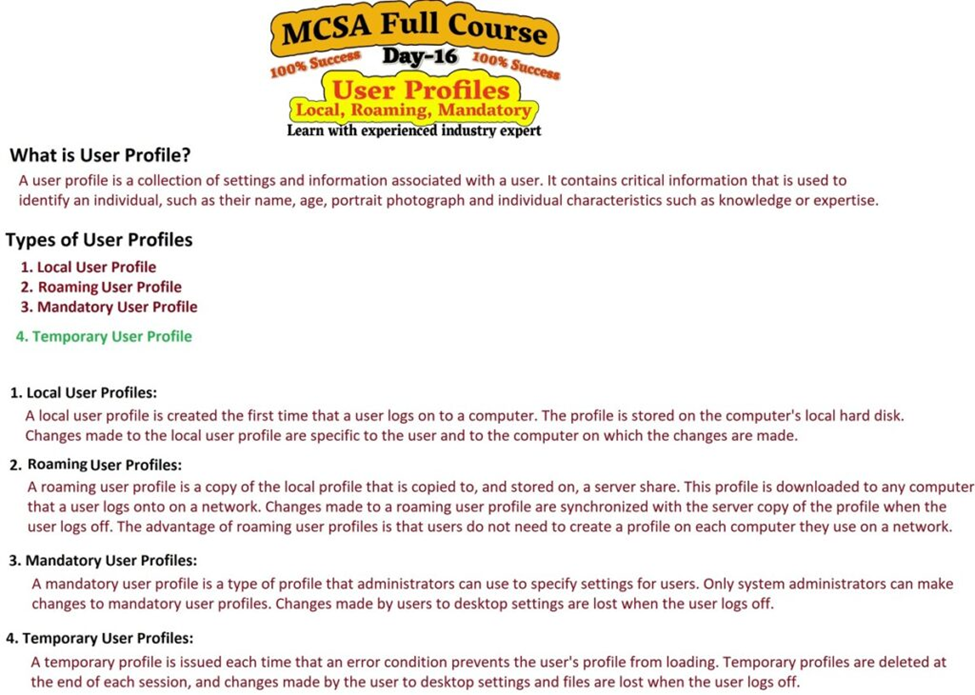
Conclusion
User profiles are a fundamental aspect of the Windows operating system that allow users to have a personalized computing experience. Understanding the types of user profiles—local, roaming, mandatory, and temporary—can help administrators and users configure their systems effectively. Whether you are managing a personal laptop or an enterprise network, configuring and managing user profiles correctly is essential for seamless user experience and system security.
For a detailed, step-by-step installation guide, check out my video where I explain each step in detail. If you’re still facing any issues, feel free to leave a comment below, and I’ll be happy to help you resolve them.
Don’t forget to check out the YouTube video for practical demonstrations Watch the Video Tutorial Here